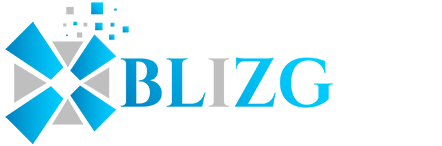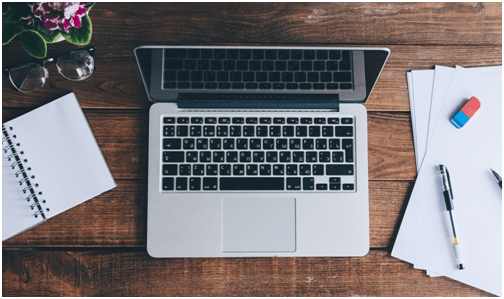When you’re busy working hard on something, the last thing you want to worry about is technical problems. However, it’s hard to ignore a computer that’s hot to touch with noisy fans on full blast. So why is your computer overheating?
There are a number of reasons why your computer might be heating up. By getting to the bottom of things, you’ll help you Mac live a longer and happier life.
If you’re wondering how to stop your Mac from overheating, keep reading for a guide that’ll teach you seven things you can do.
1. Avoid Resource Hogging Applications
If your Mac seems to heat up on a regular basis, consider the applications that you’re using.
Your computer only has so much memory. When you use programs that require a lot of memory, it can cause problems. If you’re using applications such as Photoshop or Final Cut Pro to edit photos and videos, it could be causing your computer to work too hard. This, in turn, generates heat and causes the fans to turn on.
Some ordinary apps such as Google Chrome can also use a lot of memory. To see which apps are stressing your computer out the most, open Spotlight by pressing Command + Space, then type “Activity Monitor”. You can then see a list explaining the effect each program has.
2. Ensure the Vents Are Clear
When you use your computer, where do you sit? Although it can be comfortable to plop your Mac on your stomach and lie down, this can cause it to overheat.
Mac laptops vent out hot air on their back edge, so make sure this area is unobstructed. Pillows, blankets, and clothing can get in the way and trap hot air inside. Consider instead working on a desk or table.
If you hear the Mac overheating fan noise and you’re not doing anything too resource-demanding on your computer, take it as a sign that your current position isn’t working. Move to a better one that’ll let your Mac breathe.
3. Limit Multitasking
The fastest laptops can struggle with having too many applications open at the same time. Consider limiting it to one or two programs, and make sure you need them to be open at that moment.
Look for applications that you can use in alternative ways. If you listen to iTunes or Spotify on your computer while working, consider listening to music on your phone instead. This will cut down on the resources you force your computer to use.
Remember that on a Mac, clicking the red close button doesn’t exit out of an app. Make sure you click File > Quit, otherwise the app may still be running in the background.
4. Consider Your Mac’s GPU
Although many overheating problems can stem from problems with the processor, or CPU, it’s not always the only culprit. In some cases, it may be the graphics processing unit or GPU, that’s the problem.
The GPU helps the programs that you run look prettier, and also run without lag or other slowdowns. A solid GPU is important for people such as gamers and graphic designers. If it gets too hot, it can cause loud noises, slowdowns, and strange glitches.
On a laptop, you won’t be able to upgrade your GPU in most cases. Be aware of the effect that the programs you’re using have on it, and exit out of some apps when necessary.
5. Keep Your Desktop Tidy
There are two types of people in the world: those with five folders on their Desktop, and those with 500.
Aside from impacting your productivity and focus, a messy Desktop can also cause slowdowns on your computer, in turn causing your Mac to heat up. Your CPU spends memory processing every image on your Desktop. This means that someone with three icons may have a faster experience than someone with 50.
Try to organize your files into different folders, where your computer won’t have to spend memory showing them. If you no longer need a file, don’t be afraid to delete it.
6. Clean Your Mac
Sometimes the problem isn’t with the software on your computer, but rather the hardware. In that case, consider opening the hatch and cleaning everything off.
Take a screwdriver and open the bottom hatch of your computer. If you’ve had your Mac for a while, it’s not uncommon to see a buildup of dust, grime, and other unsightly things. All of these can cause your computer to heat up and impact its ability to function.
Use a cloth to wipe things off, or take a can of compressed air and blow it away. The goal is to promote airflow through the various parts of your computer. Make sure not to open any of the individual hardware pieces, as this may void any warranty you have.
7. Upgrade Your Software
Do you know that annoying pop-up that tells you that a new software update is ready? Next time, instead of closing it and ignoring it, consider initiating the system update.
Whenever Apple releases a new software update, it comes with performance boosts, security enhancements, and other new features. All of these will help your Mac stay cool and run smoothly.
If the latest software update doesn’t fix the overheating problem, you may need to try some other fixes. Check out this guide to learn more about what you can do: https://setapp.com/how-to/how-to-fix-an-overheating-mac.
How to Stop Your Mac From Overheating: Try These Tips
When your Mac begins to overheat, it can be a sign that you’re doing something wrong, or indicate some other problem. If you’re wondering how to stop your Mac from overheating, following this guide and these tips can be a good place to start.
Do you have any other tips on how to help an overheating Mac Pro or another computer? Let us know in a comment below!
If you found this article useful, don’t forget to check out some of our other blog posts for more guides and tips.