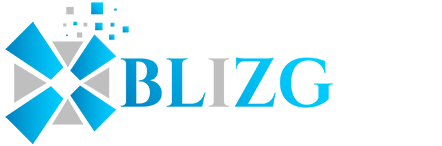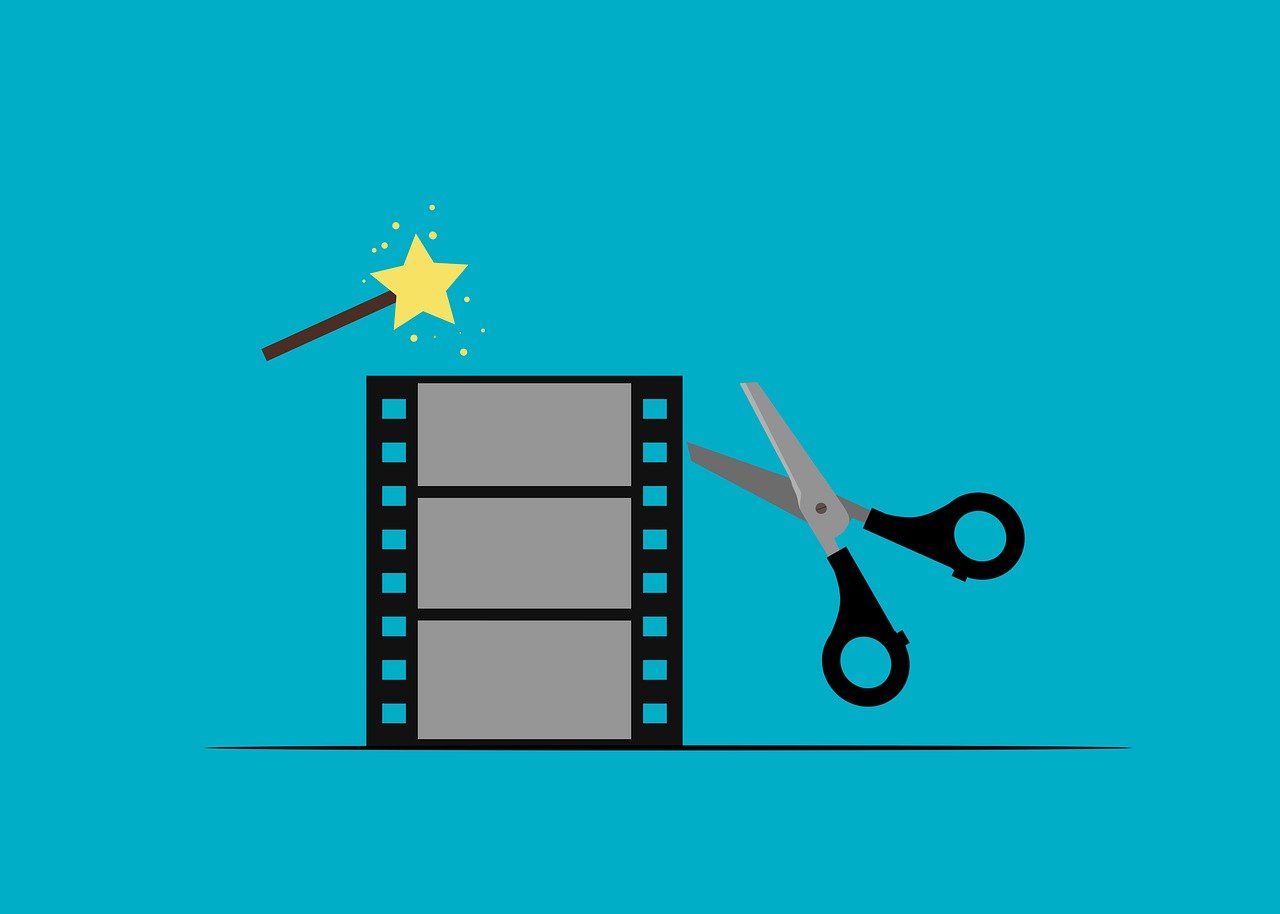Have you ever encountered a situation when your video files get corrupted or do not play at all? Among several available video formats, MOV (QuickTime) and MKV (Matroska) – are quite popular. However, these video files can get corrupted or damaged anytime. If you are currently stuck in playing with your MOV and MKV files and looking for solutions to fix the issue, keep reading this post.
It is quite frustrating to play your corrupted or damaged video files; also it is important to find the exact reason for the issue. There may be many reasons, like a software glitch, file transfer error, or many more, why your video files get corrupted. Here, in this article, we have covered all possible solutions to answer “How to repair MOV and MKV video files”. Along with these methods to repair corrupted MOV and MKV files, we have also provided common reasons for the issue and tips to avoid them.
What Corrupts MOV and MKV Video Files?
Before you learn methods to repair MKV and MOV files, it is important to find the exact cause for their corruption. Some common reasons why your video files get corrupted are:
- File Transfer Errors: There may be reasons like sudden power loss, network disconnections, or insufficient storage space, which can corrupt your files. Such interruptions or errors can make your video files inaccessible.
- Incomplete Downloads: If your video files are not fully downloaded from the source, then they may get corrupted or become unplayable.
- Malware or Viruses: If your device or storage drive is infected with malware or viruses, it can corrupt your files, including MOV and MKV files.
- Codec Issues: It is important to have proper MOV and MKV file codecs to play them on your device. If the required codecs are missing, outdated, or incompatible, you may face problems while playing them.
- Editing or Conversion Errors: Another important reason why you can’t play your MOV or MKV files is their improper editing or conversion. Even if you are using unreliable or incompatible software for playing video files, it corrupts the files and makes them inaccessible.
Now that you are familiar with the reasons for the corruption of your MKV or MOV video files, its time to apply proper methods to get your videos repaired. In the next section of this article, we have provided several methods that you can try to repair MOV/MKV files.
Quick Methods to Repair Corrupted/Damaged MOV and MKV Videos
Try the following basic methods to repair the corrupted MKV or MOV video files. Along with these basic methods, you can even try using MOV/MKV file repair tool to fix your corrupted videos. Let’s check each of these methods in detail.
Method 01: Download the MOV/MKV Files Again
Sometimes the problem with your video files may occur when you download them incompletely or if you have an incomplete transfer of video files from one storage drive to another. Transferring videos or downloading them on unsecure medium can corrupt the video files and make them unplayable. In such cases, you should try downloading or transferring the video successfully again and check if the problem persists.
Method 02: Download Appropriate Codecs
As mentioned above, another main reason why your video cannot play on a media player is that you don’t have compatible codecs for it. MKV or MOV video formats are not supported by every media player, so it is important to ensure that your video player has the right codec set for MKV/MOV files. If your video player does not have the proper codec, you need to download the right codec set from any trusted source.
However, if you don’t want to download the codec set, you can try playing your MKV or MOV video files on VLC Media Player or any other compatible video player.
Method 03: Use VLC Player to Repair MOV and MKV Video Files
You can also use Windows’ in-built VLC Media player, which is also an open-source tool that not only allows you to play your video files but also to repair them. This video player supports repairing all file formats, regardless of codec requirements. Here are the steps to repair MOV/MKV videos using VLC Media Player:
- First, change your MKV/MOV video extension to .avi by renaming it.
- Launch VLC Media Player and go to Tools > Preferences. Then, select Input/Codecs.
- Now, from the Inputs/Codecs settings window, choose Always Fix next to the Damaged or incomplete AVI file option.
That’s it! If you are still unable to play your MOV or MKV video files, you can repair your video by using trusted software, such as Stellar Repair for Video.
Method 04: Repair Corrupt or Damaged MOV and MKV Video Files Using Video Repair Tool
If the above methods anyhow fail to repair corrupted MOV or MKV videos, you can use a professional video repair software. There are several such video repair software available online that you can use to get your corrupted/damaged videos repaired. Here, we will use the Stellar Repair for Video tool as it supports all types and formats of video files, including MOV, MKV, etc. This video repair tool allows you to save your corrupted videos in a few simple clicks and save repaired files to the specific desired location.
Some amazing features that make Stellar Repair for Video tool best for your video repair process:
- The software supports the repairing of corrupt or unplayable video files of several formats, such as MP4, MOV, AVI, MKV, FLV, M4V, F4V, and many more.
- Repairs multiple videos simultaneously irrespective of their format.
- Supports all storage devices, including camera memory cards, hard drives, and SSDs.
- It allows you to preview the repaired videos before saving them in your desired location.
Follow the mentioned steps to know how to repair MOV and MKV video files using the Stellar Video Repair tool:
- Download and install the Stellar Repair for Video tool on your device.
- Now, from the homepage, click Add File button to upload the video files that you need to repair.
- In the next step, click on the “Repair” button to start the repair process.
- After clicking the Repair button, the tool will display the repaired videos on your screen. Preview and select the files that you need to repair and click “Save Repaired Files” to save them at the desired location.
Wrapping Up:
In conclusion, if you are facing any problem while playing MOV or MKV video files, there are several methods that you can apply to solve the issue. If you are looking for how to repair MOV and MKV video files, then go with the aforementioned methods to get your corrupted or damaged videos repaired. However, if the manual methods fail to repair MKV files or MOV ones, you can try repairing them by using a video repair tool. Using tools such as Stellar Repair for Video is an effective way to repair corrupt video files. Just download the software and get your videos back in three simple clicks.