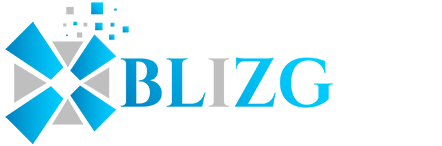There are some words you don’t want your children to say to you. “Is Disney Plus down?” is one set of words that comes to mind. Yes, there have been some issues with the recently established streaming service. So, what should you do if Disney Plus isn’t working for you or your kids?
The good news is that there are a few things you can do at home to resolve your Disney Plus connection troubles. We have some suggestions about how to watch Disney Plus on Chromecast without any troubles. This article will assist you in resolving the ‘Disney+ is not accessible on this Chromecast Device’ warning on your device.
How to Watch Disney+ on Chromecast?
Anyone with a Chromecast device can start watching Disney+ material on their television. The steps below will assist you in doing so.
· Make sure the Chromecast device is turned on and linked to the television.
· Now, on your smartphone, open the Disney+ app and choose the movie or show you wish to watch.
· Go to the upper right corner of the page and click the Cast Icon.
· You’ll be requested to choose a Device name; choose Chromecast Device when asked on the screen.
· Once the connection is established, you may start watching Disney+ shows on your TV using the Chromecast device.
It is how you may use the Chromecast gadget to start streaming any of your favorite episodes or movies from the Disney+ app. Because your device is connected to Chromecast, you can play or pause the show at any time, as well as silence it.
How to Fix Disney Problems
If you discover that Disney Plus is not working in your house, you can take the following steps to resolve the issue:
· If you’re having trouble streaming at home, try restarting your TV, set-top box, gaming console, or mobile phone to see if that fixes the problem.
· Turn off and restart your home Wi-Fi for roughly 60 seconds to determine if the download stream is fixed.
· You can power off your modem for up to 30 seconds before turning it back on.
· Reinstall the Disney Plus apps on your devices if necessary.
Due to an older version of the firmware, several TV brands do not support Disney+ casting. The issue may arise if the firmware version is not updated. If you receive this error notice, try updating the device’s firmware by following these steps.
· On your smartphone, start the Google Home app. Install this app on your device right now if you haven’t already. You have complete control over the Chromecast Device using Google Home.
· On a smartphone, go to the applications menu and activate the Google Home app.
· The Device names that are connected to your device will be displayed on the Home page. Select the name of the Chromecast device that is connected.
· Now, in the upper right corner of the same page, select the Settings button.
· Scroll down the page until you reach the last option, displaying the device’s current firmware version. If the version has not been updated, you will be prompted to do so manually.
Disney+ Is Not Available On This Chromecast Device.
It is how you can fix the error that Disney+ isn’t available on this Chromecast device. If you’ve already updated your Chromecast firmware and still have problems, the problem could be with your television.
How to Fix Disney plus Problems on Smartphones, Tablets, and Pcs
You can do a few things if Disney Plus isn’t working correctly on your Android or iOS smartphone or tablet or if a video isn’t playing correctly on your PC’s web browser.
Disney+ is not available on this Chromecast Device.
· You may also try clearing their app caches to see if that helps. If you have an Android device, go to Settings > Apps > Disney+ > Storage, then tap “Clear Cache” and “Clear Data” to clear the cache and data.
· If you’re using an Android TV device, go to Settings > Applications > Disney+ to erase your Disney Plus cache. Then choose “Clear Cache” and “Clear Data” from the menu.
· If you’re using a PC web browser, emptying the cache may help you resolve any video problems.
· Finally, make sure your mobile device has the most recent version of the Disney Plus software installed. It is believable that you must encounter an issue that has since been resolved in the most current version of the app. Not only that, you will have to install a VPN on your router in case you want to watch Disney Plus from anywhere.
Conclusion
The Disney+ app is available for iOS, Android, and Web Browser. Some TVs include a built-in Disney+ app that allows you to stream Disney+ content directly from the TV can resolve many issues relating to the Chromecast device by just changing the device’s software. Follow the steps in this guide to resolve the message Disney+ is not available on this Chromecast device.