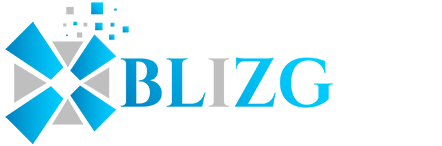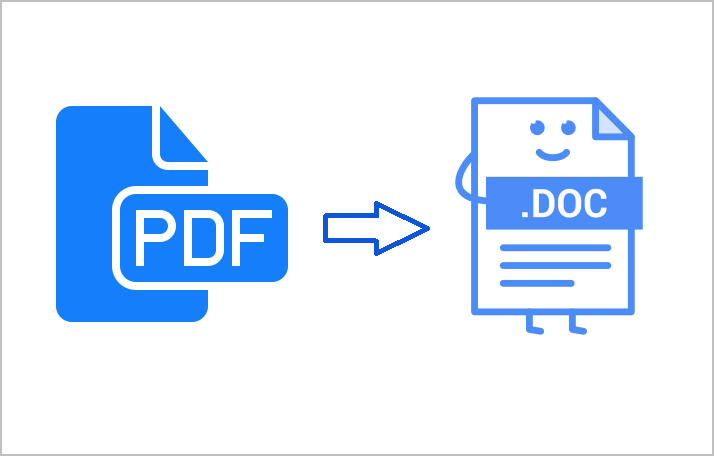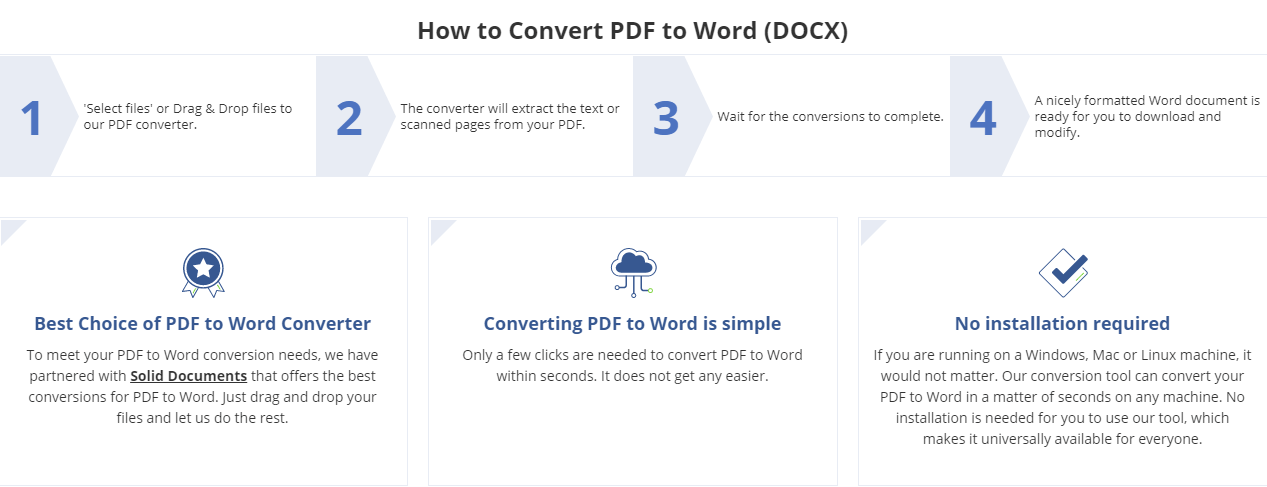PDF files are the type of files that are most used today. They are convenient and easily readable. In sending emails, the preferred type of file is usually in PDF form. But unfortunately, PDF files aren’t very edit-friendly. A reason for this is that the sender may not want the file to be edited at all. But in cases where you need to edit a PDF file, having to copy all the words and pasting them into a Word or Pages file is not the best choice. The words won’t be properly arranged and you might find yourself having to type everything all over again. It’s a very taxing and time-consuming task.
Sometimes, converting a PDF file to Word format can take away a lot of other elements. These may be photos or spaces in between texts. It will take you quite a long time to rearrange everything. In the fast-paced world today, you want to be able to save as much time as you possibly can. In this article, we’ll be guiding you on how you can convert PDF to Word online. Read on to find out how you can save time and effort in the process.
Converting PDF Files With PDFBear
One of the best tools out there that you can use to easily convert PDF files to Word online is through PDFBear. All you have to do is go to their website and upload the PDF file (or files) that you want to convert. You may also opt to select the file and drop it onto the website.
After you have uploaded your selected file or files, the converted will automatically extract or scan the texts on the pages of your PDF files. The process is fast and will only take a couple of seconds, depending on how text-heavy the files are. Wait for a little while until the conversions are fully done.
Once the conversions are complete, the site will then have a Word version of your PDF file that’s ready for you to download and edit as you please. It’s very simple and straightforward and you don’t need to download an app or pay the website.
Why Choose PDFBear?
PDFBear is very easy to use. As mentioned above, just drag and drop your PDF files or upload them to the website. It only takes a few clicks and within a few seconds or (very rarely) minutes, it will give you a Word file that’s ready for editing.
We’ve already mentioned that you don’t have to download a specific app from the PDFBear website to use it. There are no installations required for you to use the website and get the job done. Whether you are using a Mac, Windows, or Linux, as long as you have a working browser and internet, you can easily convert any PDF file to Word format. It’s so easy to use that it’s been deemed as one of the best choices to convert PDF files online.
An added feature of PDFBear is their Cloud support. If you find yourself having to convert PDF files on the go, then you may do so thanks to the PDFBear Cloud. You can store your PDF files there and convert them anytime and anywhere. You won’t need to have access to a computer to do what you have to do because PDFBear really has everything that you need.
Takeaway
We have nothing but praise for PDFBear and its ease of use. We hope our article on how to use PDFBear will help you the next time you need to quickly convert your PDF files to Word format. You can save yourself all the hassle of having to past or type everything words per word and deal with a very messy document. PDFBear takes away all the trouble of having to worry if your files don’t turn out the way you want them. It definitely deserves to be one of the best choices for PDF to Word conversions. And the best part is that it’s absolutely free and safe to use. Other PDFs to Word conversion sites are tricky to use and some may even need installations or payments. Save yourself the time and money with PDFBear.