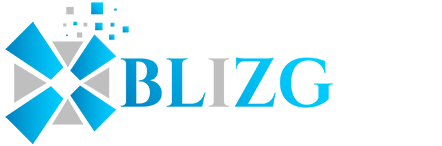Android phone freezes can be extremely frustrating. You’re in the middle of looking something up or using an app and suddenly your phone decides to hang. This can be extremely frustrating to deal with. Luckily, there are some easy tricks you can use to fix the problem and hopefully get your phone back on track.
Try Force Closing The App
People often assume that a freeze is a full device freeze, but that often isn’t the case. Usually the phone is still working, and the app you’re using has crashed for one reason or another. If this happens to you, you can try the following:
- Press the home button to go back to your launcher screen.
- Open your recent apps menu however you set it up, usually by pressing the botton on the opposite side of your “back” button.
- Swipe away the troublesome app.
- If it still isn’t working, open your Settings app.
- Navigate to the Apps menu.
- Tap the troublesome app and tap the “Force Close” button on the next screen.
This will close the app fully. You can then try re-launching the app or power cycle your device to hopefully clear the problem.
If you’re still experiencing issues, you can uninstall the app using the Apps menu in your Settings app and then re-download it from Google Play or wherever you got it. Note that apps sourced from places other than Google Play are potentially unsafe and could be the reason your phone is experiencing issues.
Try Power Cycling
If that doesn’t work or your entire device is locked up, sometimes a simple power cycle is all it needs. It’s often looked at with an eye roll because it’s so obvious, but a lot of people don’t actually try it and just assume their problem is more serious than that. But it might work, and in fact usually does, so just do it.
Turn your phone off properly using your usual method. If your device isn’t letting you do that, hold the power and volume down buttons until the power cuts. Wait a few seconds, and then turn your device on. Once it’s off, you can remove the battery and pop it back in if your device has a removable battery. This ensures everything is cleared out of the RAM.
Factory Reset
Factory reset is an absolute last resort, but it may be necessary in some cases. This will wipe all personal data off your device and return it to its factory state. Here’s how to do it.
- Power off your phone (see above).
- Hold the Power button, Volume Up, and Home buttons while booting. This may differ depending on your model; check your manual.
- Use the volume keys to highlight the Wipe data/factory reset option.
- Select it to perform the reset. Follow the prompts on your screen.
When that’s done, you’ll need to re-load all of your data onto your device.
Hopefully, this has helped you out with fixing your freezing Android device. If you need an Android development company that serves small businesses, enterprises, and digital agencies around the globe, check out eflair for high-quality app development.
Featured Image