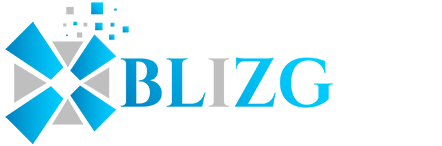Apple ID is integral to remember as we need it to get into the Apple App Store, iCloud, iTunes. You can reset your password from one of these methods that have been listed below.
Resetting Apple ID Password on your iPhone.
This can be an easy way to get back into your account. if you’re signed in with your Apple device and have access to it.
- Go to Settings of your phone.
- Click the Apple ID banner.
- Choose password and security.
- Choose Change Password.
- Enter the iPhone password.
- Click on Done.
- Create a new password and confirm it.
- Confirm it by clicking on Change.
Recover Your Apple ID through Email or Security Question
If there is no two-factor authentication option, then you can use the email address, or even you can use a security question to change your password.
Here are steps to go through it:
- Open your browser and type iforgot.apple.com.
- Click Submit your Apple ID email.
- Click on continue.
- Choose I need to recover my password.
- Hit Continue
- You can select from either Answering a security question or resetting it by email
- Hit Continue.
- Choose Done.
- Next, you will get an email from Apple with the title “How to recover account and password.”
- Click on Reset Now and create a New Password.
- Confirm the Password again.
- Select Reset My Password.
Also, If you’re a fan of Rooting your android Devices, Do check out these amazing bunch of Magisk Modules.
Alternate: Security questions Option
An Alternative to the above-listed methods is recovery through Security questions.
- Enter your birthday.
- Select Continue.
- Answer the two security questions asked.
- Select Continue.
- Create a New Password and confirm the password again.
- Select reset my password.
Reset Your Password on macOS Catalina
- Open System Preferences.
- Select your ID.
- Select the option of password and security.
- Click Change Password.
- Type your Mac Password if it is asked.
- Select Allow.
- Create a New Password.
- Confirm it and tap change.
Two Factor Authentication Enabled Apple ID
- Go to the web browser and enter iforgot.apple.com
- Type your Apple ID email address.
- Select Continue.
- Type the phone number given in the recovery menu
- Select Continue. They will ask you to pick up a device connected to your account.
- Click Allow & Type the passcode of an associated device.
- Click Done and Create New Apple ID and Password.
- Confirm it again.
- Select Next.